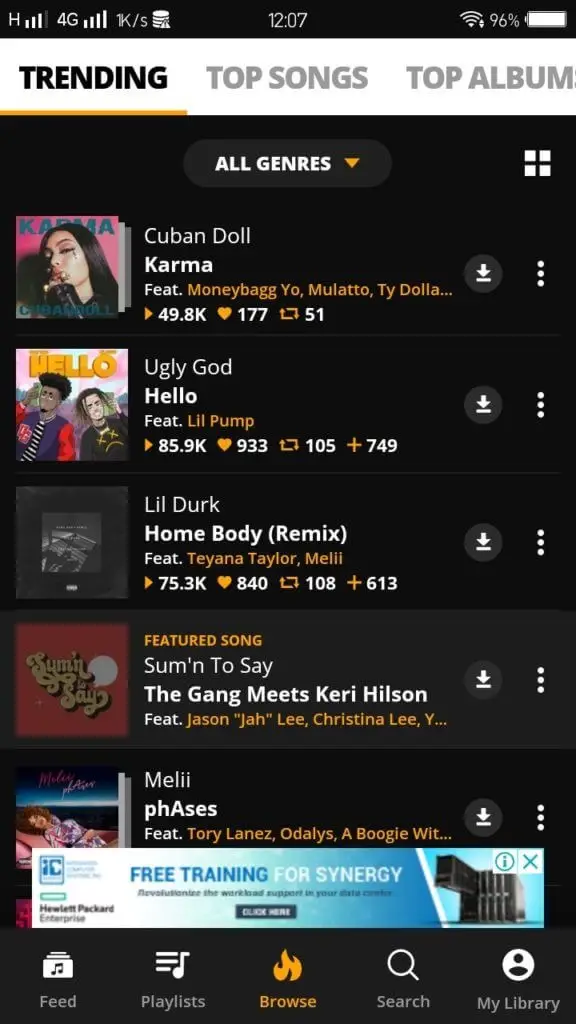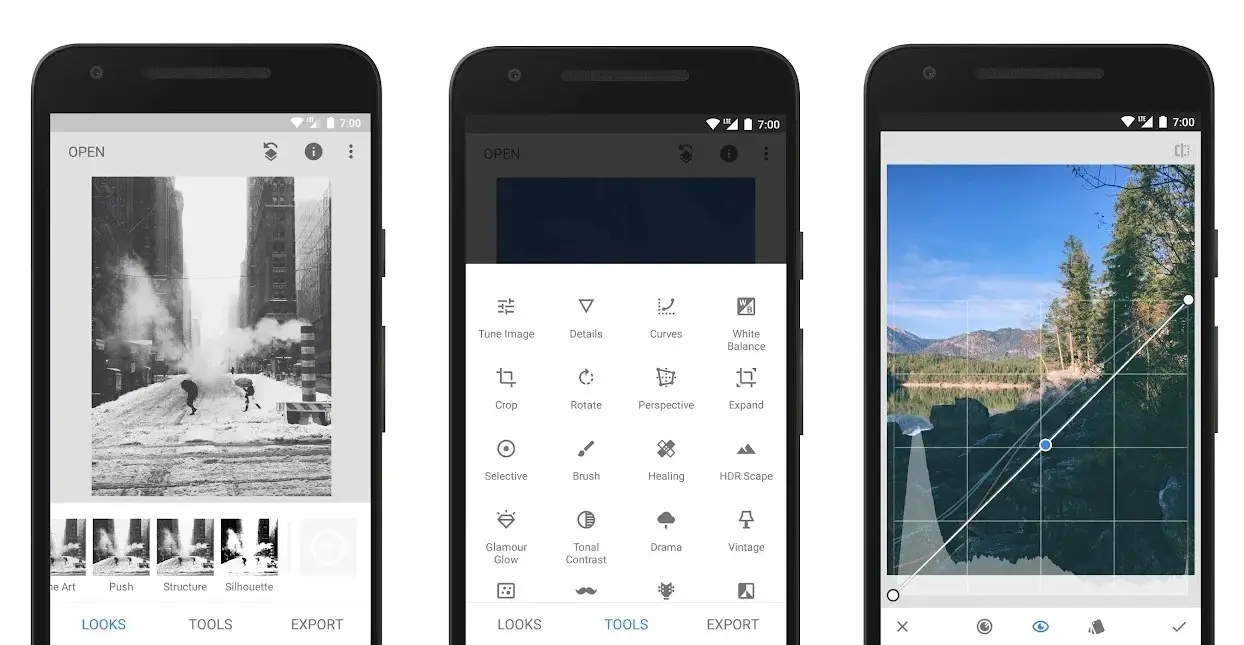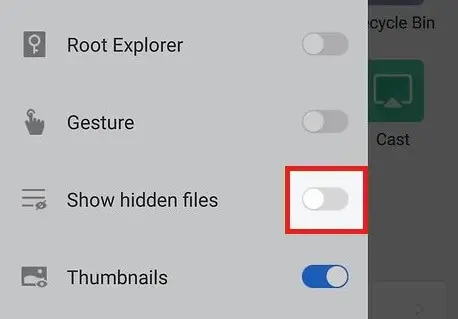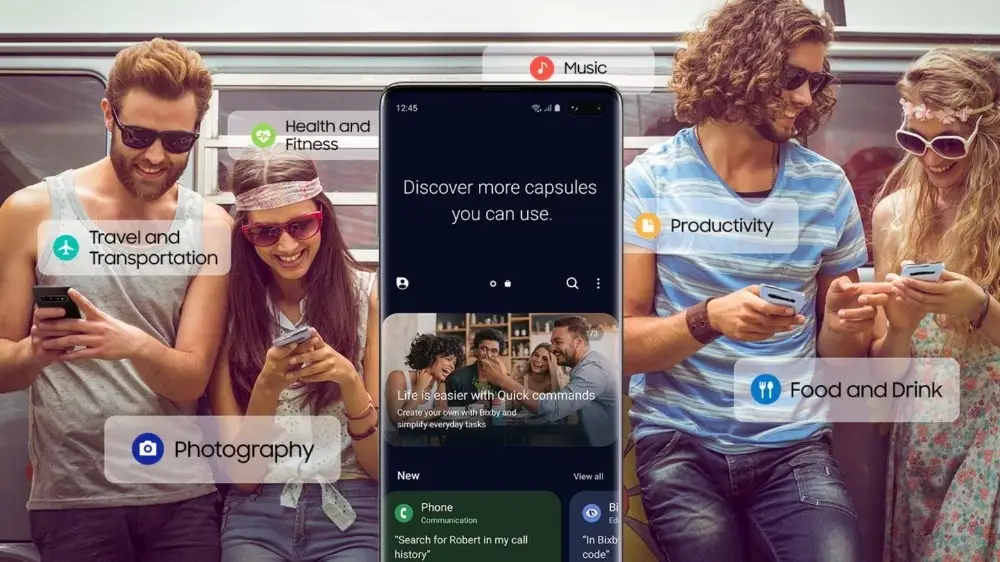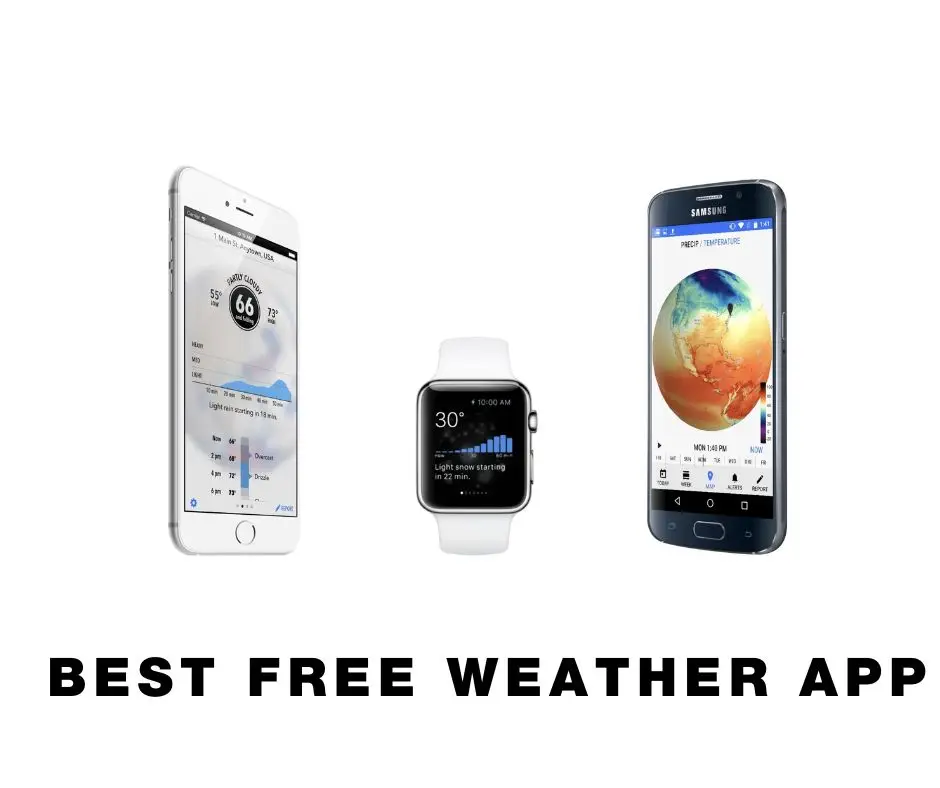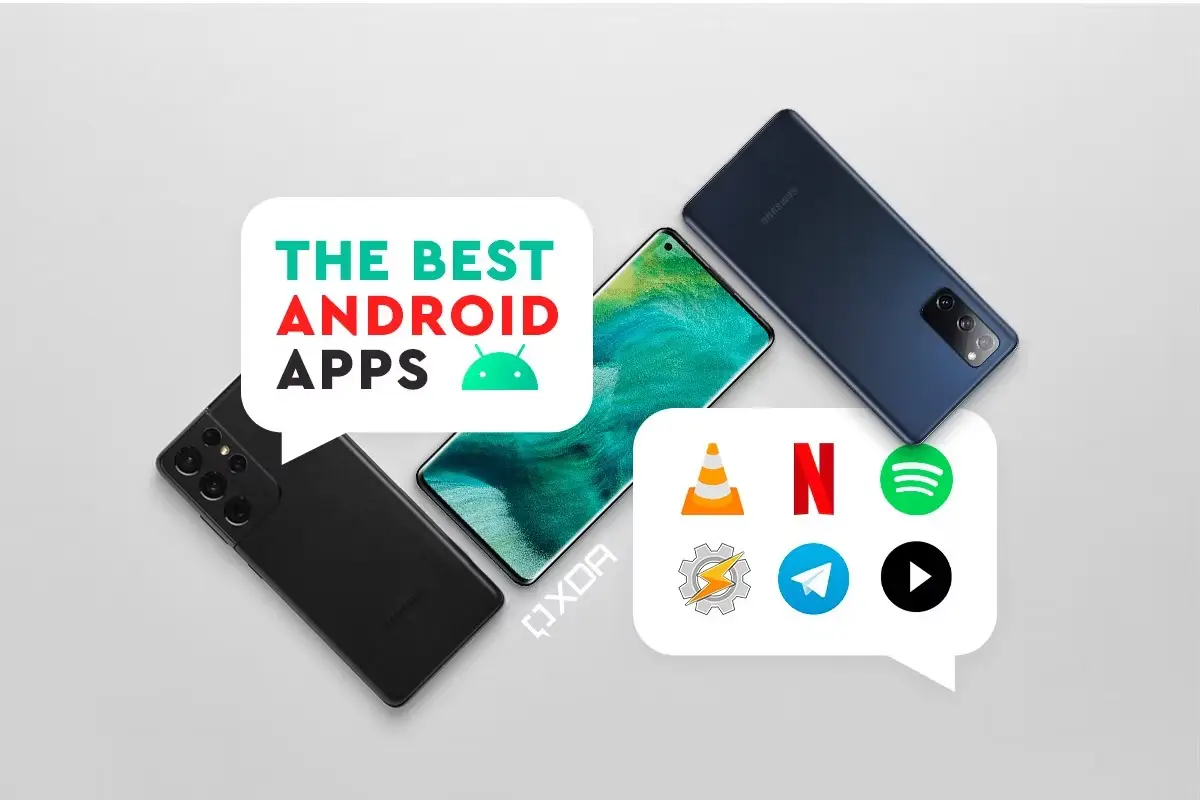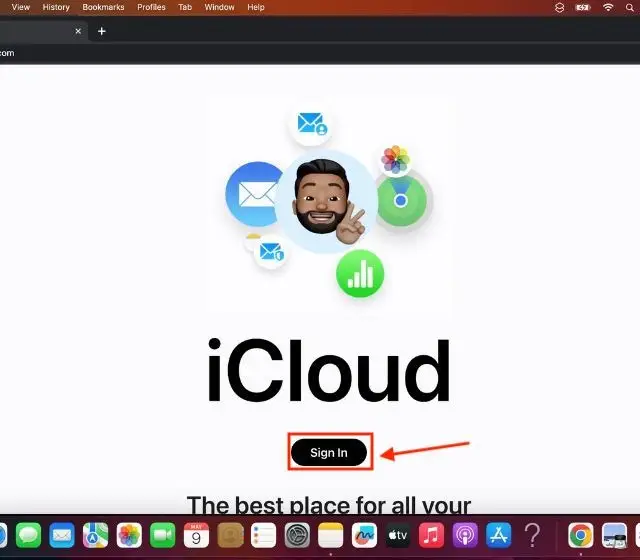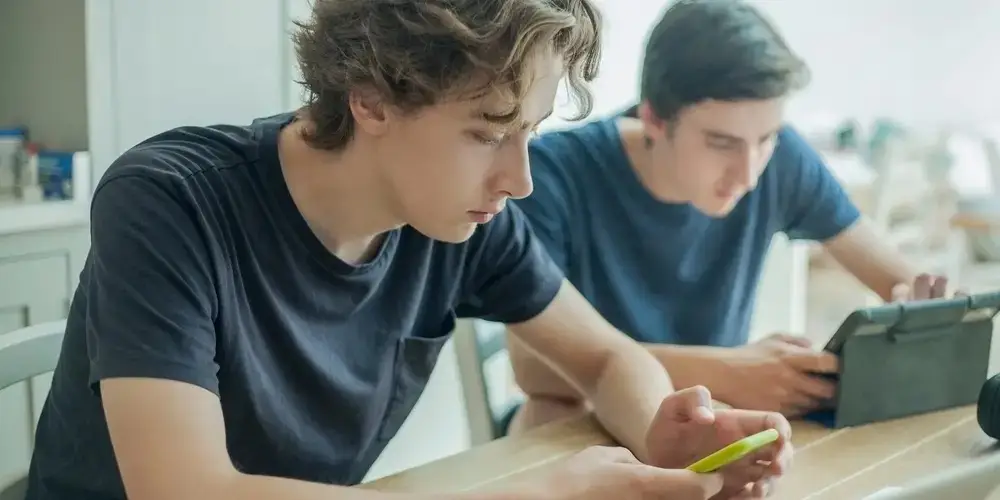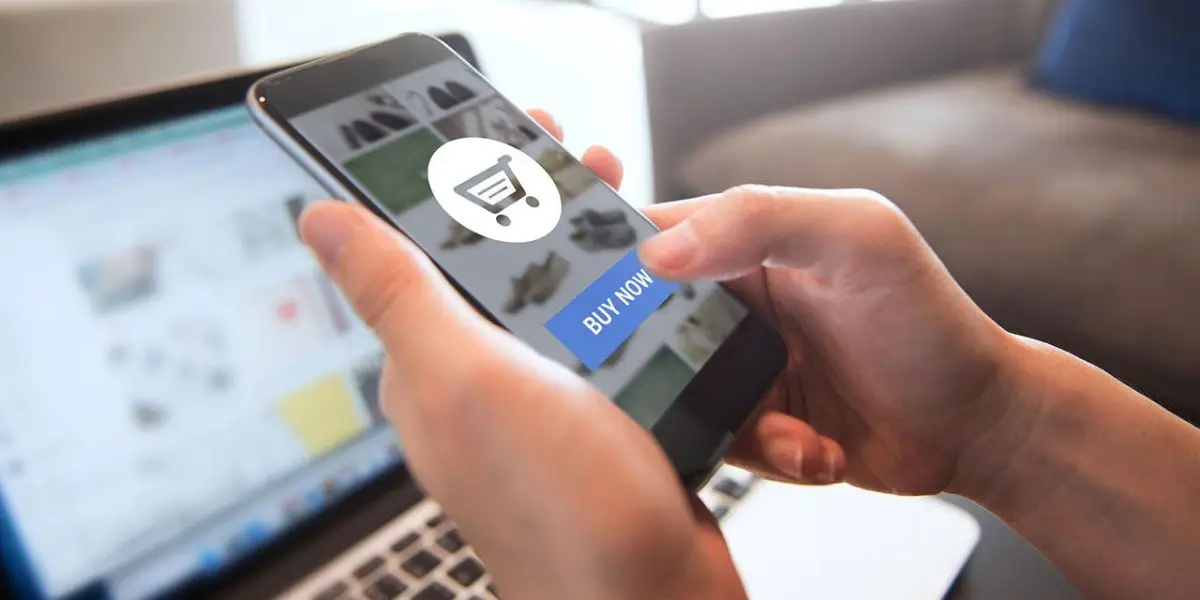You may wonder how to format Android phones if you intend to give the phone away or if you want to start over with a new smartphone. This guide will walk you through the process of giving your phone a new start.
Before doing a format on your device
In essence, a factory reset deletes all of the data on your phone and returns it to the condition it was in at the time of purchase. Certainly at the software level.
Everything on the phone, including apps, downloads, personal files, photographs, clips, and more, will be ersased during this process.
Resetting your phone to its factory settings might be a good idea to solve any issues you may be facing or to (largely) protect it before giving or selling it to someone else. However, if all you want to do to fix the issues, you’ll discover that you need to download all of al your apps again and logi all these app. Additionally, you’ll need to consider how much data you’re losing.
Back up your important data first
Before you begin, it’s essential to backup your data and make sure that anything you want to save won’t be lost during the phone resetting. There are many ways to doing this that are worth considering.
- Photos – You can keep a lot of your images in the cloud for free this way and view them from anywhere, so if you haven’t already, we’d recommend checking into Google images or Amazon Photos for cloud backups. You may back up your phone’s data by using a computer or laptop connected to the internet, but you can also utilize a variety of cloud storage services.
- Files – You may consider using Google Drive to backup any other kind of data besides only photos. There is a number of different storage options for you and use Google One to back up your information for a minimal fee.
- Apps – There is really no need for doing things like backup applications while using recent versions of Android. You’ll be offered to download the applications you just used when you enter into your account. When you switch to a new Android phone, Android accomplishes this automatically. If it doesn’t, you can simply go to your Google Play settings and choose the apps you want to download. However, you will have to log for one more time.
>>>How To Connect Two Android Phones Together?
Have you tried turning it off an on again?
Before fully investing in factory resetting and erasing all of your data, it is worthwhile to explore other solutions if you’re only looking to address issues. Restarting your phone is one of those simple solutions. Although it may sound crazy, how frequently do you truly do that?
Rebooting a Google Pixel or Samsung phone may help, as we’ve previously written about how to do.
Try deleting your cache as an alternative. If a particular apps is causing troubles, cleaning its cache can help by releasing memory, removing damaged files, or clearing up cobwebs.
Free up space first
Giving your phone a simple spring clean might be beneficial sometimes. You could discover that you gain more from merely clearing away the data on your phone than from performing a complete factory reset. The difficulties that might result from a phone’s storage becoming full can be as simple as your phone becoming sluggish or slow.
The Files By Google app, as we think, is an extremely helpful tool to get rid of any junk that could be cluttering up your smartphone. Large files, useless software, duplicate files, and trash file cleanup are all included in this process.
When you download the app, you can quickly accomplish those tasks with a few taps and you’ll notice that your phone is more responsive as a result. Additionally, we advise first backing up your images with Google Photos or Amazon Photos before removing all of the images from your phone. What a lot of space this can free up, you’d be shocked. You could discover that having that extra room for storage solves some of your issues.
>>> What Is The Best Camera App For Android Phones 2023?
How To Format Android Phones In Three Simple Ways
How to use the settings on your Android phone to factory reset it.
Here is the most basic way to perform a factory reset if you have tried everything else and are still determined about doing it:
1, Remember to fully charge or plug in your phone so that the battery won’t run out.
2, Unlock your phone, then go to the settings menu.
3, Select it by going to the system settings.
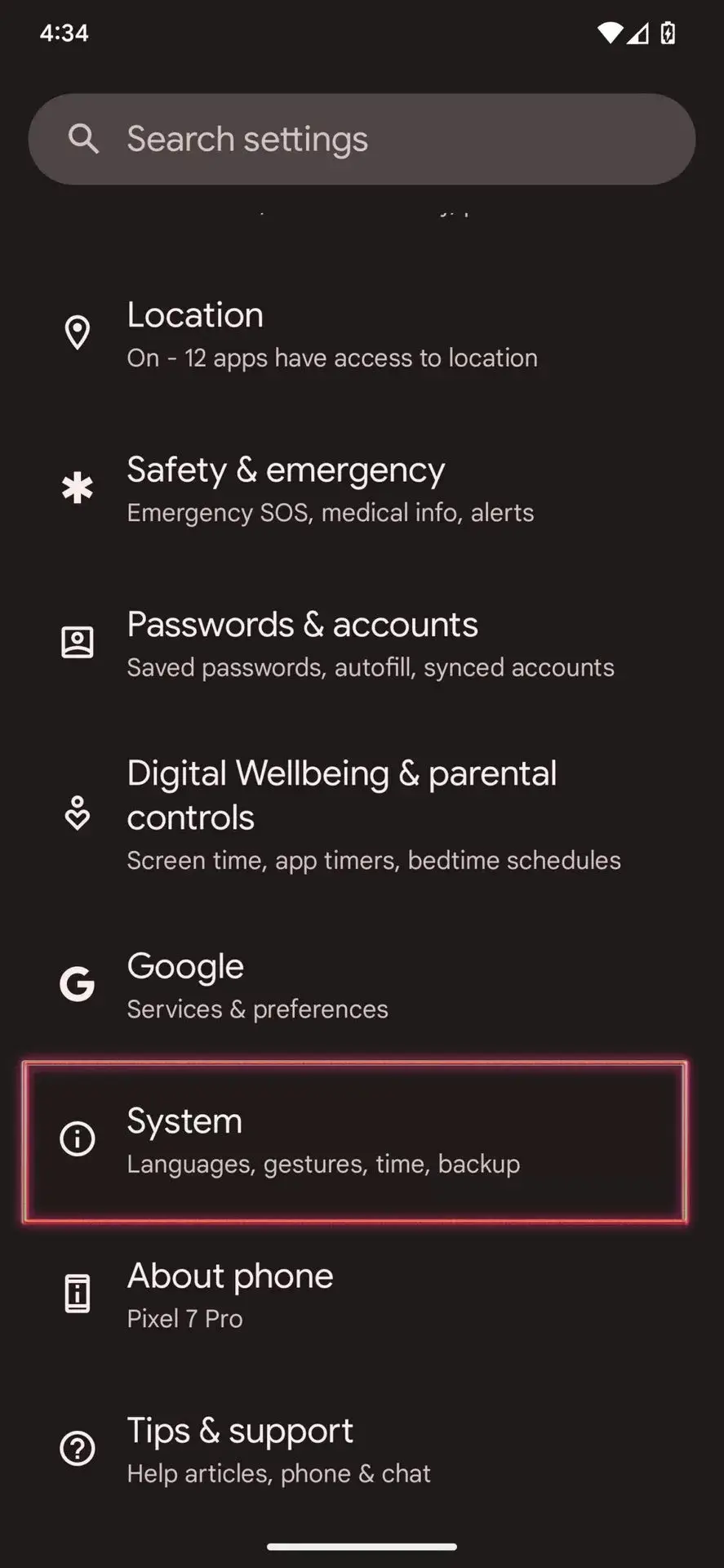
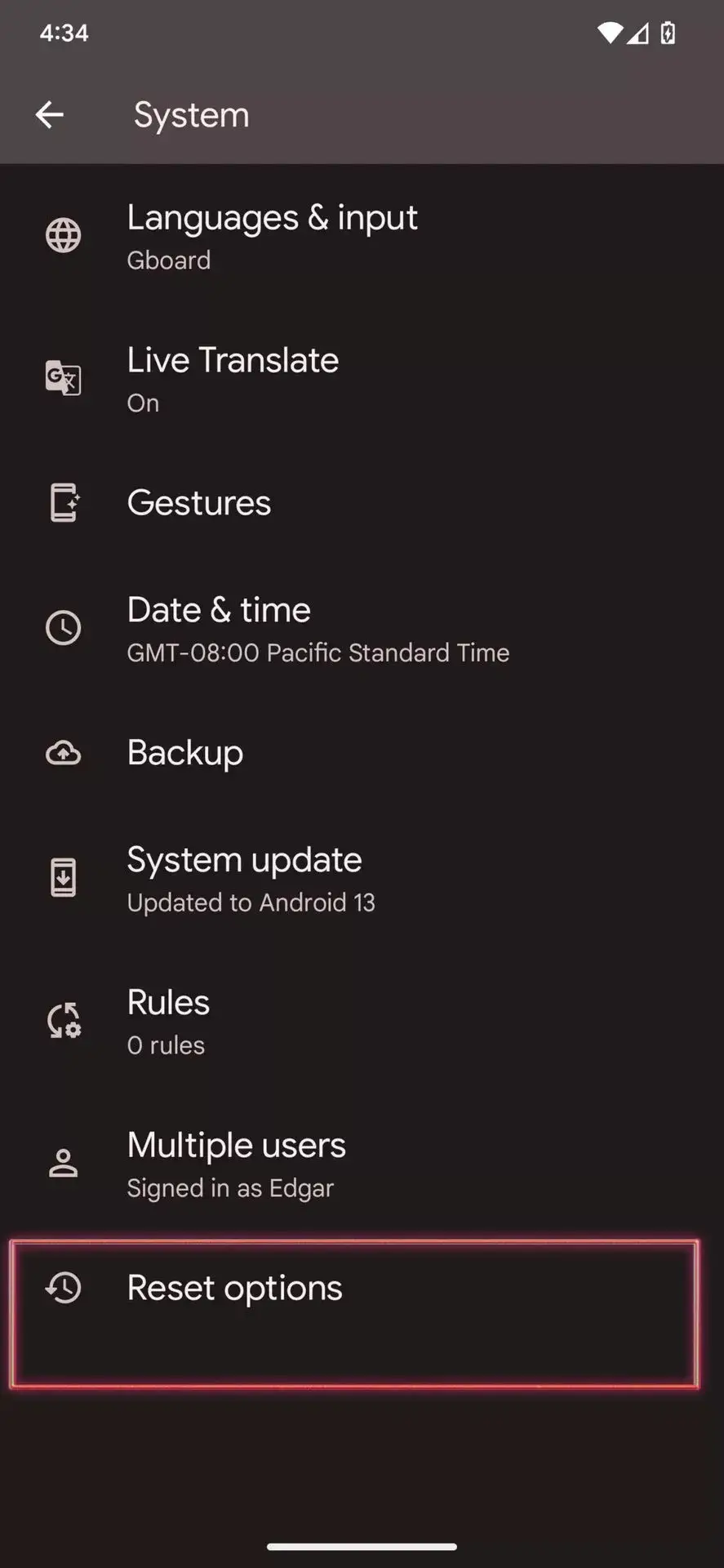
4, Next, locate the reset button and hit it.
5, After that, select Factory Reset (Erase all data).
6, Follow the directions on the screen and wait.

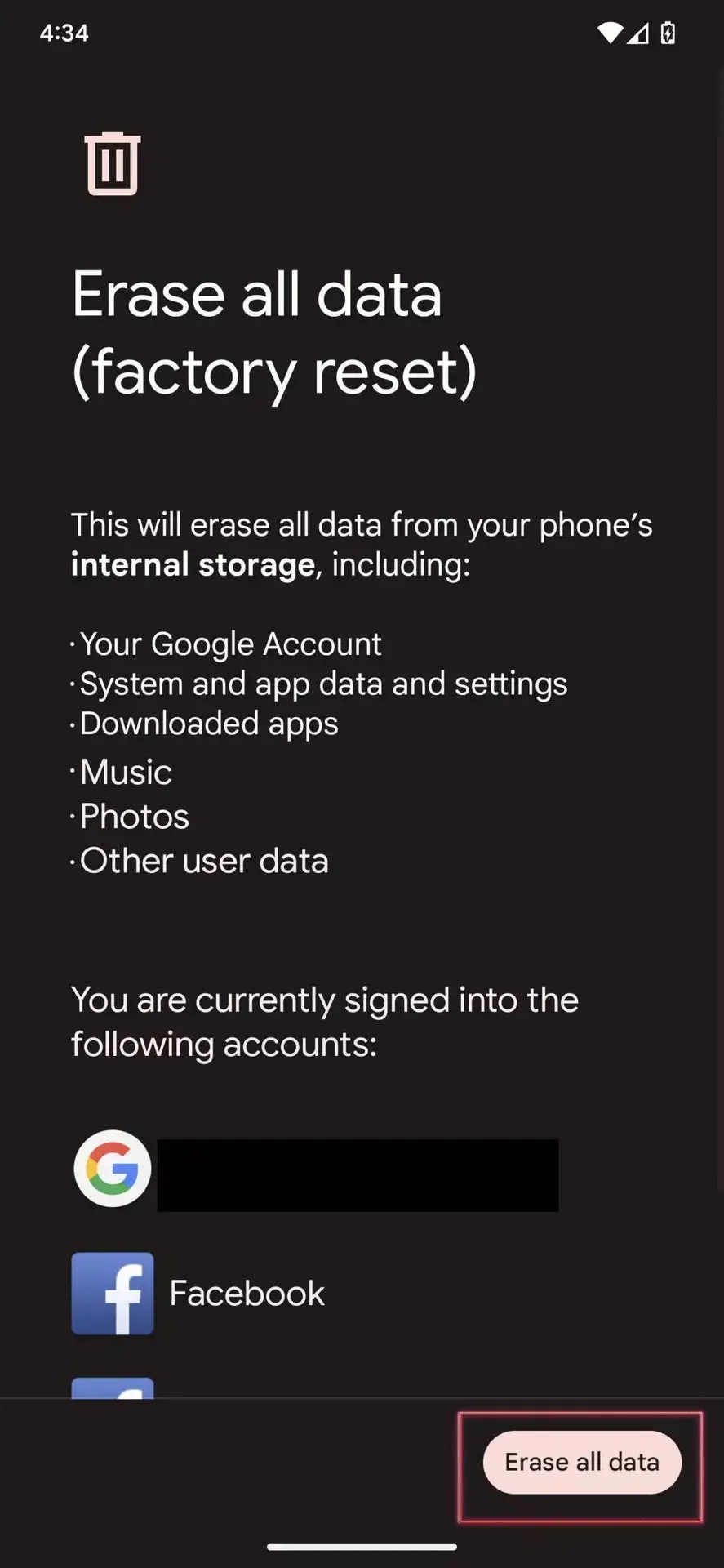
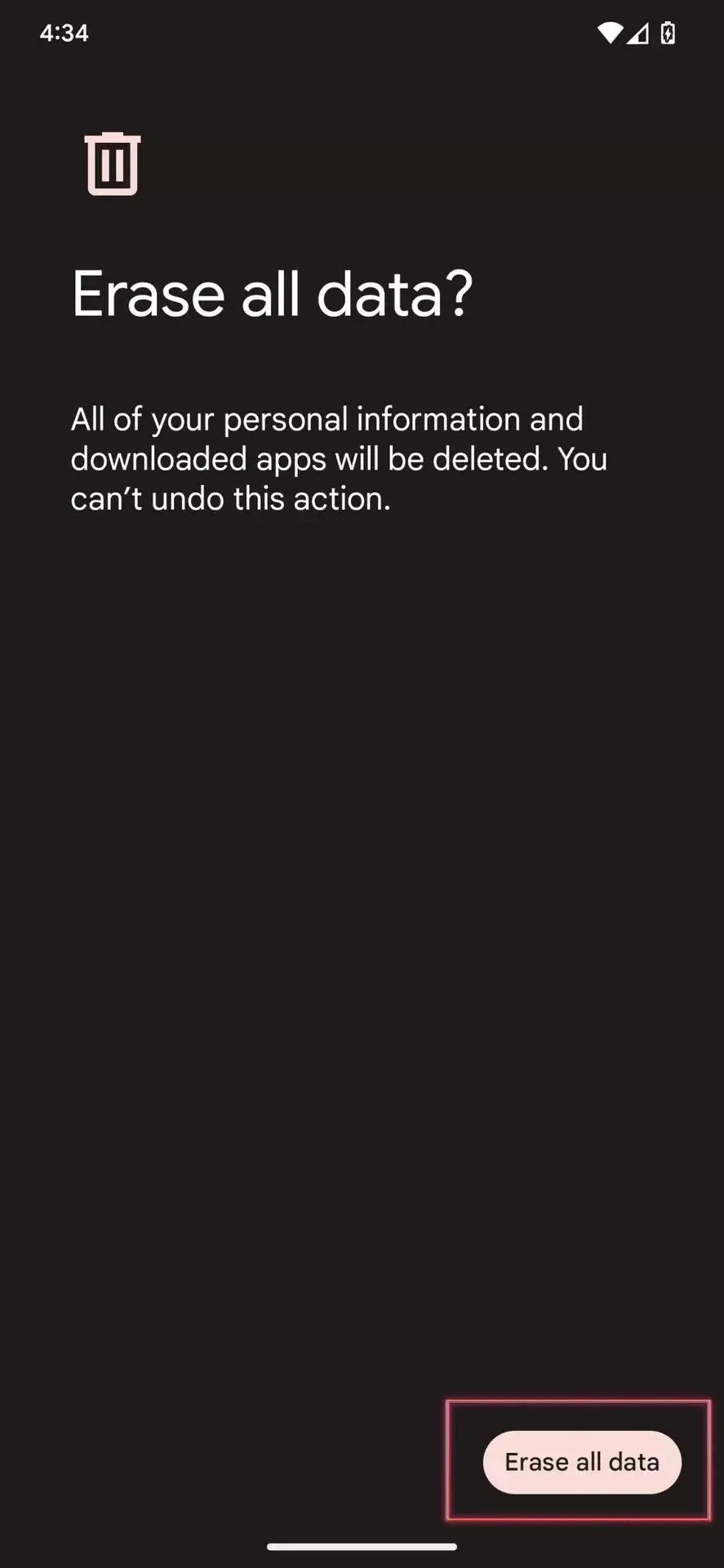
How to format Android Phones if you cannot turn it on
Don’t panic; there are still ways to factory reset your phone if you are unable to enter the settings because it is just stuck.
Your phone must first be turned off, and then you must turn it back on while simultaneously holding down the power and either the volume up or down buttons. From phone to phone, this varies.
Following that, you’ll be in recovery mode. The volume up and down controls and the power button can be used to pick among a number of choices on this text-only panel. To begin the reset, go through the settings and choose erase data/factory reset.
>>> How To Find Hidden Files On Android Phones?
How to reset your phone remotely
You could be concerned about the data on your phone if you’ve misplaced it. especially if retrieving it is unlikely. Fortunately, Google has an answer for this as well, making it simple to remotely wipe your phone.
You can remotely locate your phone using the Find My Device app and website, which uses your Android account to function.
Log in to the website, then search for the “erase device” option on the left side. Although it may not function if the phone is off or the battery is dead, this technique is worth trying.
Check out Latest Android Phones News on Fringtones.net if you want to keep up with the latest technology news!