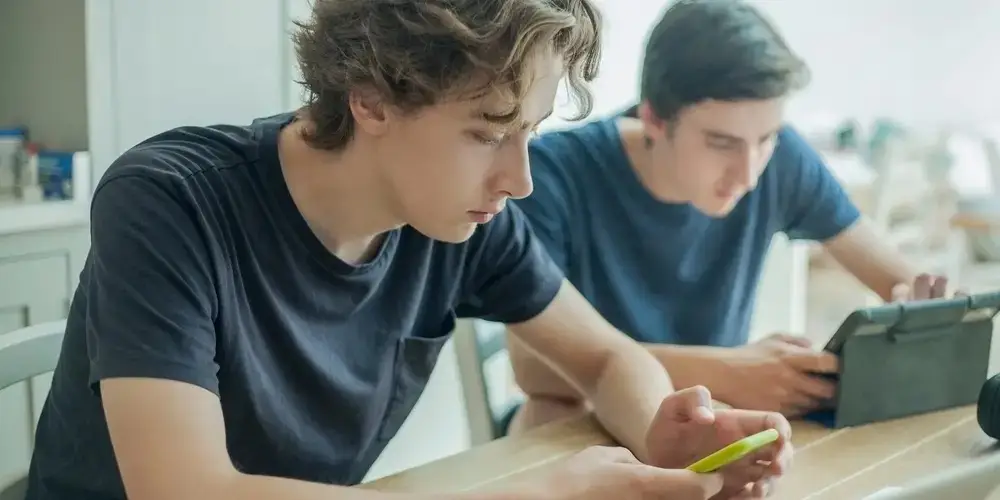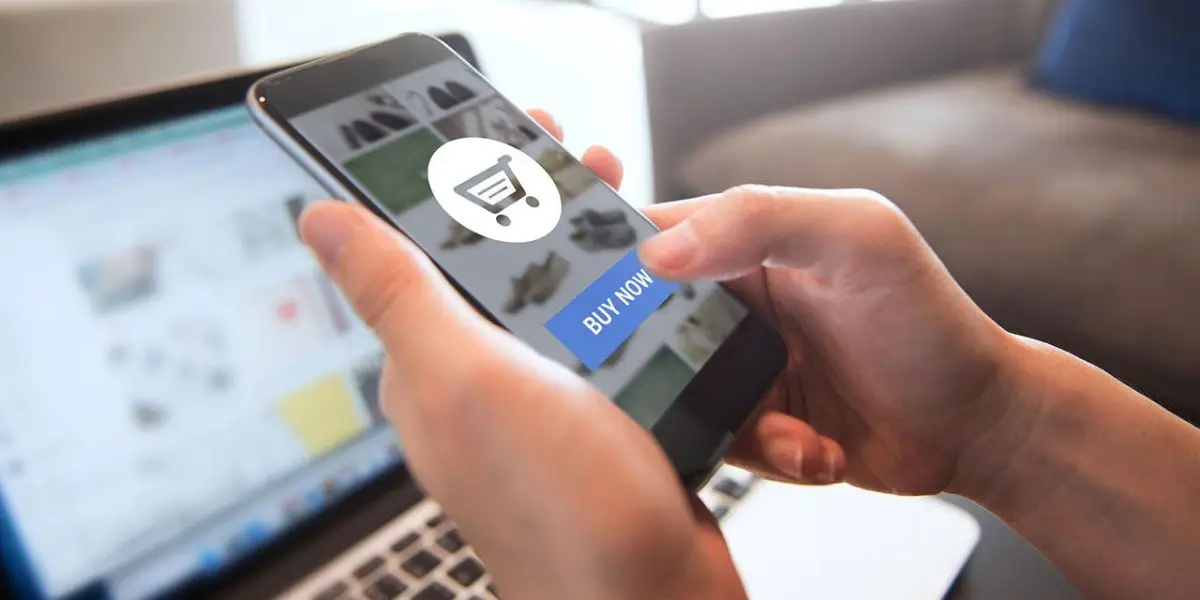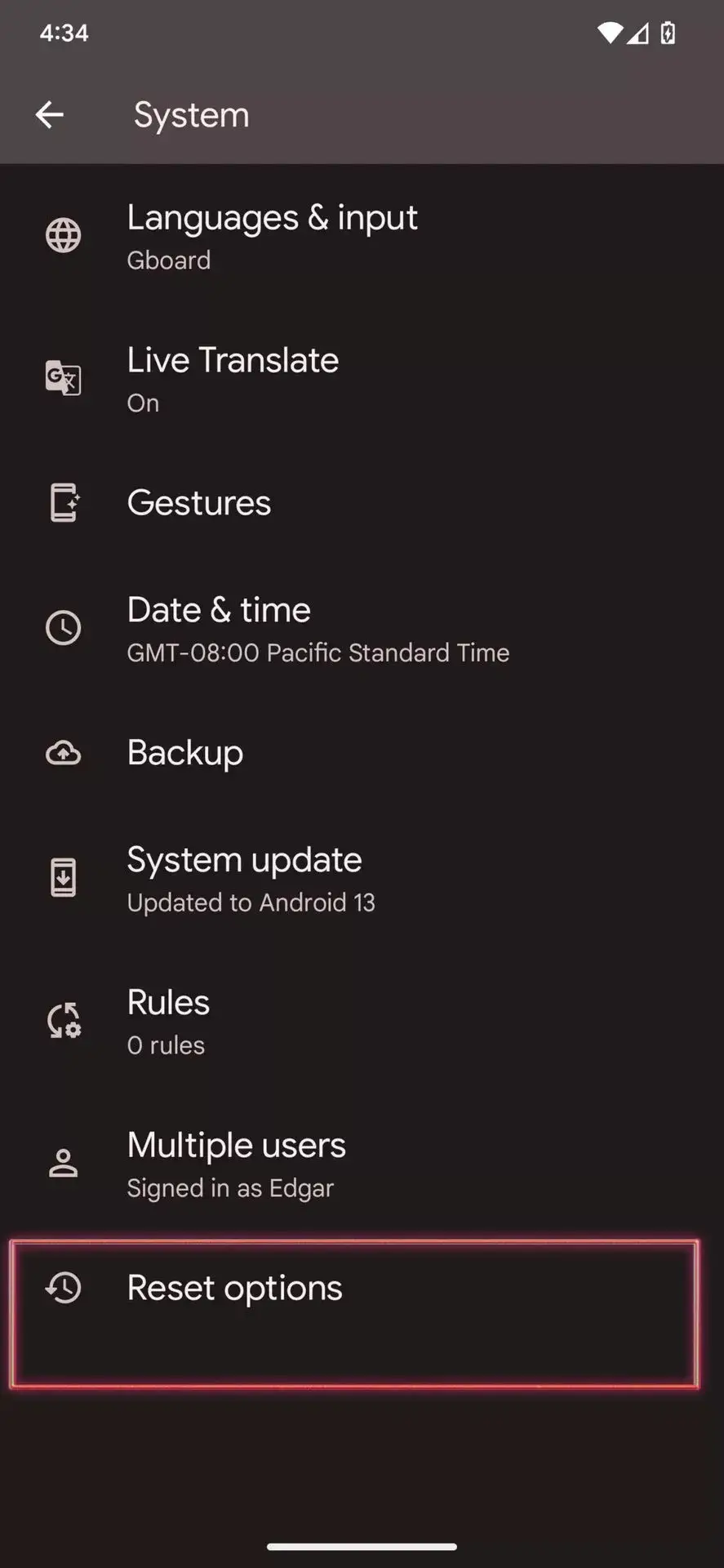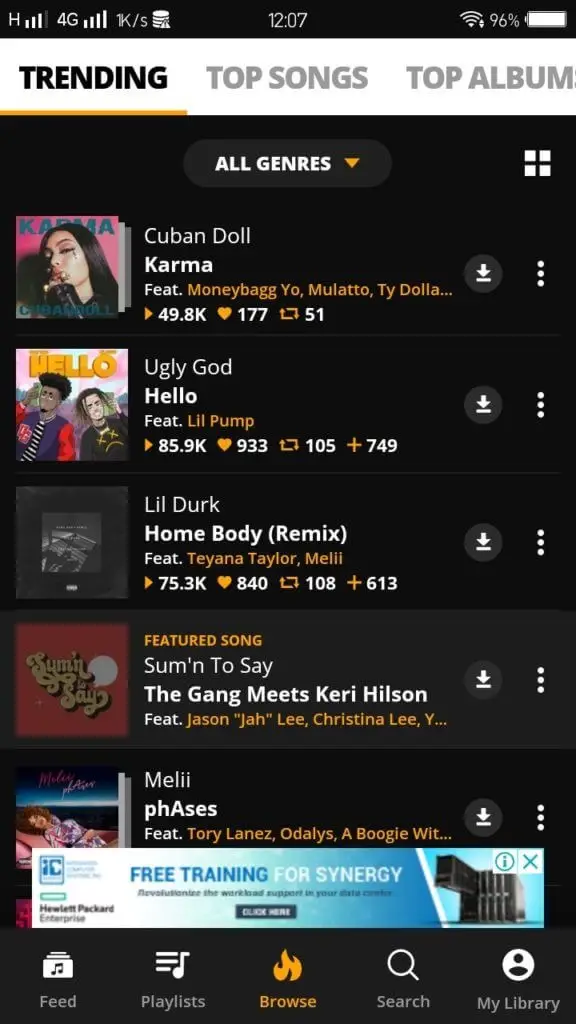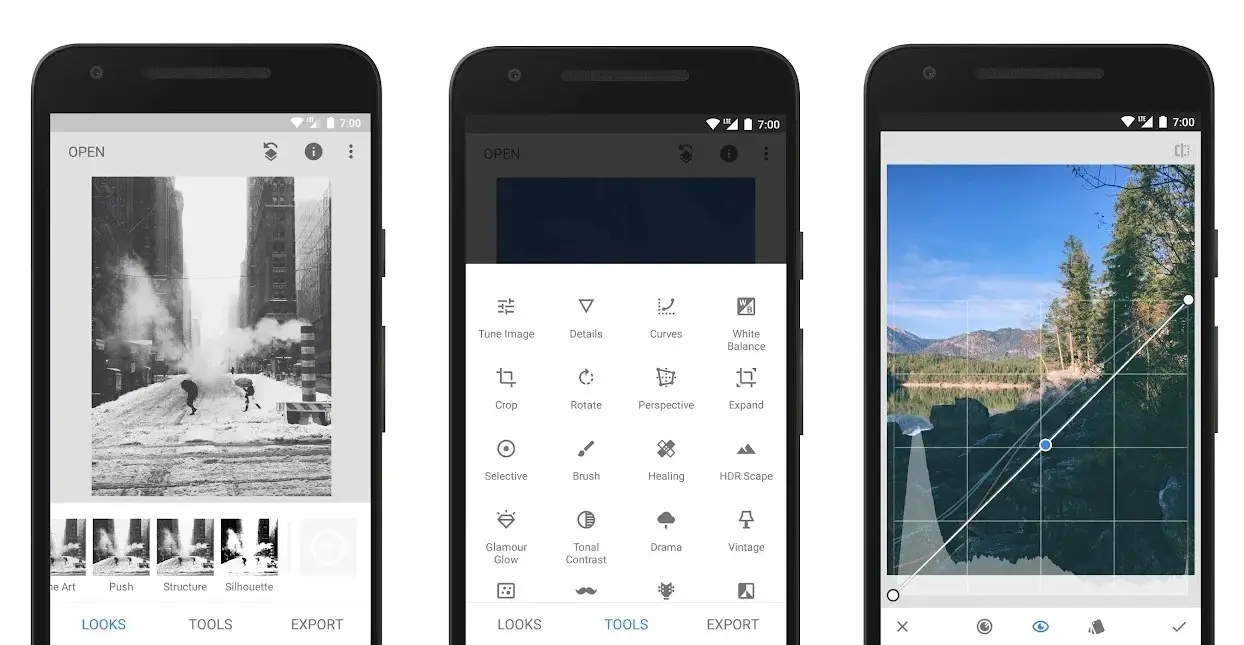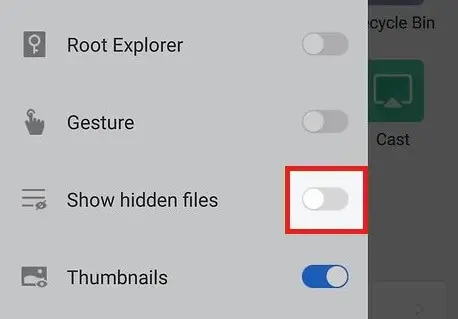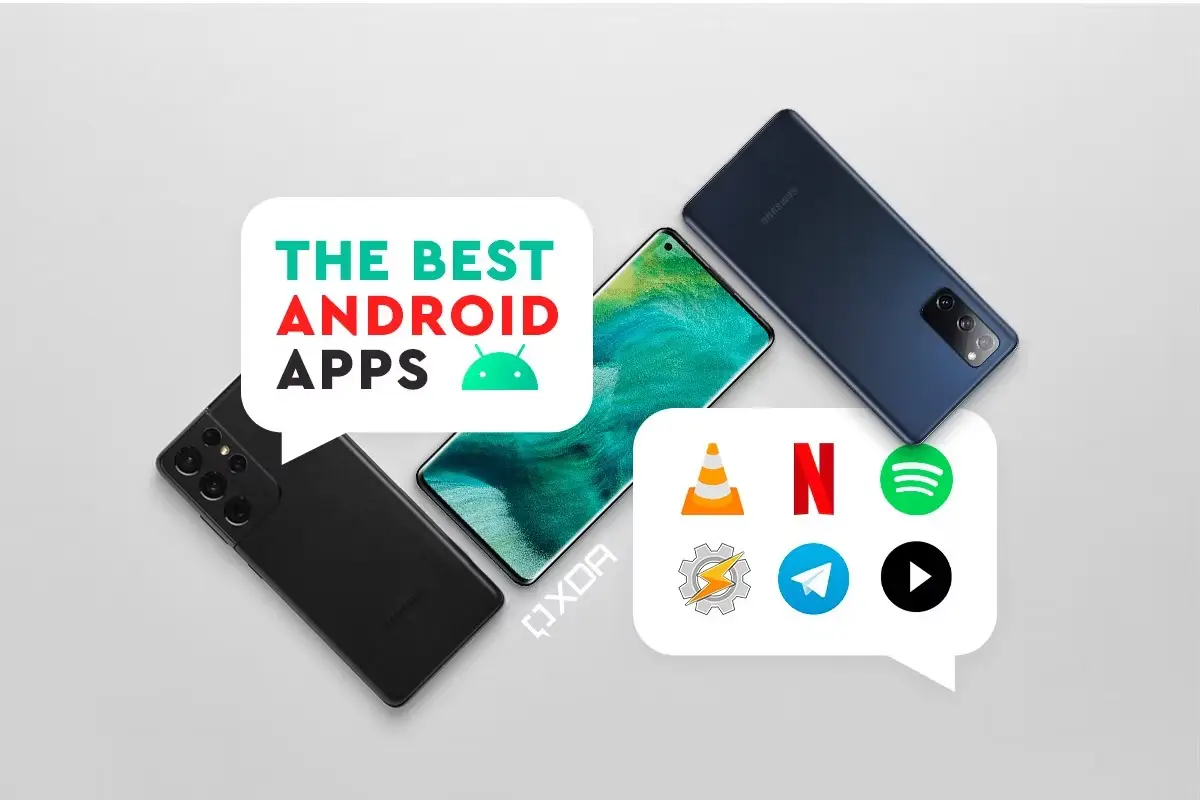No matter how young or experienced they are, all Apple users require an Apple ID in order to fully utilize the ecosystem. Access to the App Store, iCloud, iTunes, and all other Apple services requires an Apple ID. Creating an Apple ID is the first step you must take if you wish to switch to an iPhone or if you have already purchased a new iPhone or Mac. Therefore, we will show you how to create Apple ID in many ways in this article.
How To Create Apple Id In Several Ways
How to Create an Apple ID via iCloud
1. Launch the web browser of your choice, navigate to iCloud.com (visit), and select “Sign In.”
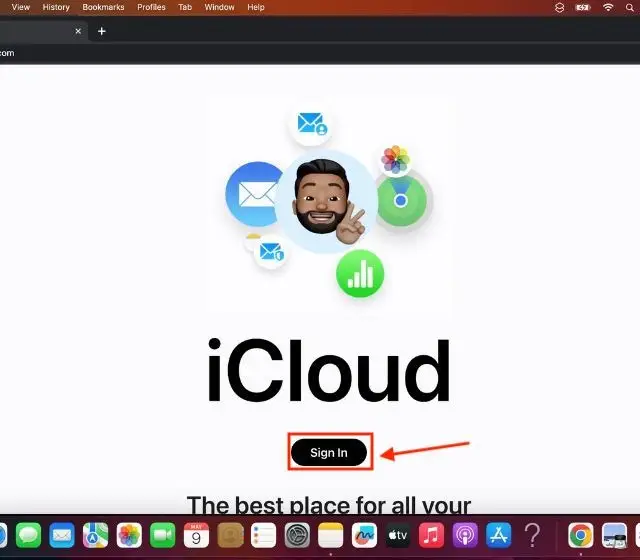
2. Right now, click “Create Apple ID” in the bottom-right corner of your screen.
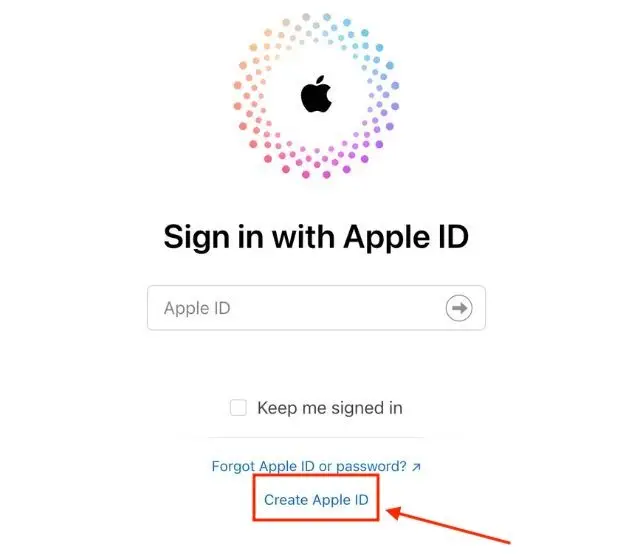 3. Type your first and last names, the device’s “Region,” and “Birthday.”
3. Type your first and last names, the device’s “Region,” and “Birthday.”
4. Next, enter your “Email Address,” a secret password, and your phone number.
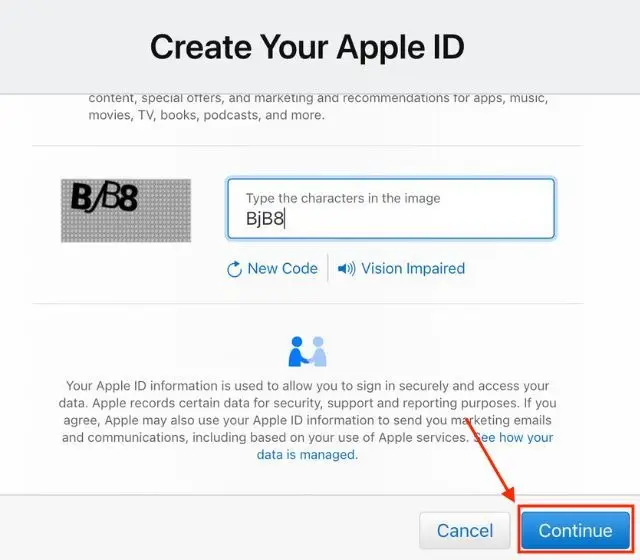
5. Select “Continue” and adhere to the directions to confirm your phone number and email address.
6. After finishing, you may login in to iCloud, iTunes, the App Store, and other services using your freshly created Apple ID.
How to Create an Apple ID on Windows
Even if the technique described above may be used to create an Apple ID on Windows, you may also use iTunes to do it. All these steps to create an Apple ID on Windows are described in full below.
1. Launch the free iTunes app after installing it on a Windows computer.
2. In the menu bar, select the “Account” tab, and then select “Sign In.”
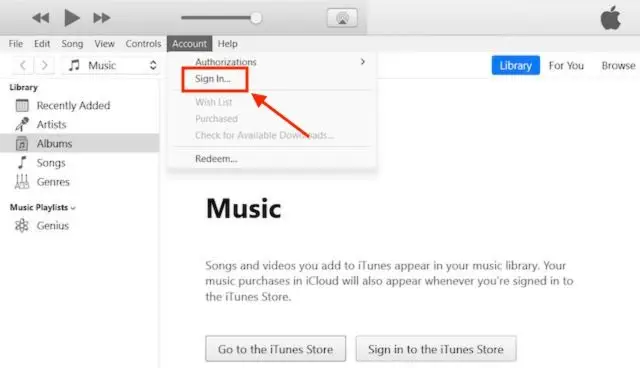
3. Next, select “Create New Apple ID” from the menu in the bottom left corner.
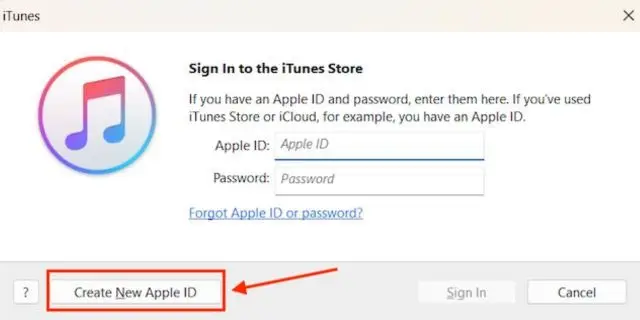
4. Select “Continue” on the following screen.
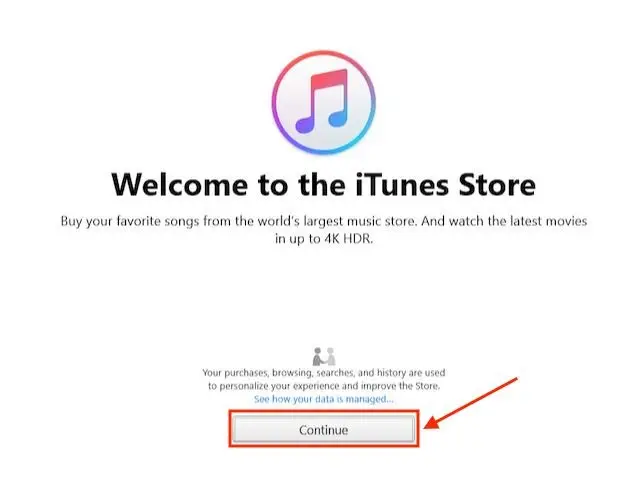
5. After that, fill in your password, region, and email ,then click Continue.
6. After that, fill in your name, birthday, and security questions before clicking “Continue” once more.
7. At this point, enter your “Payment Details” and press “Continue” once more. Please be aware that you will not be charged anything at this point; the payment method will only be needed if you decide to make any more purchases.
8. Next, follow to the directions displayed on the screen to validate the email address. Your Apple ID may now be used to sign in to a variety of Apple services.
How to Create an Apple ID on iPhone or iPad
While configuring your iPhone or after utilizing the App Store on your device, you can create an Apple ID on your iPhone or iPad. Both are thoroughly detailed here.
1. Switch the language on your new iPhone and turn it on.
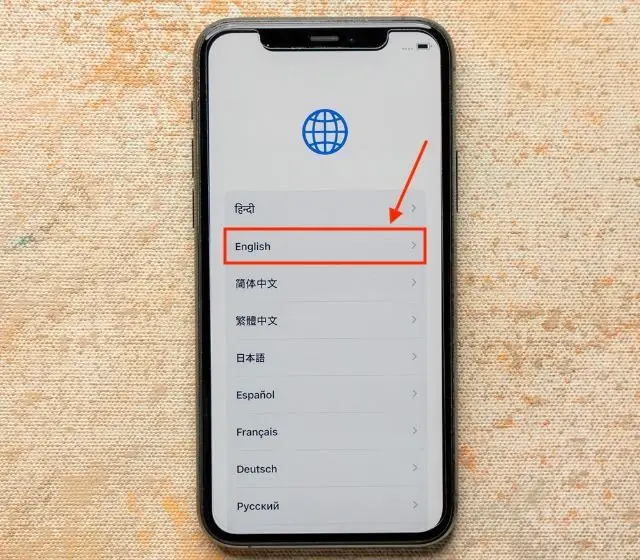
2. Select “Set Up Manually” under the “Quick Start” menu.
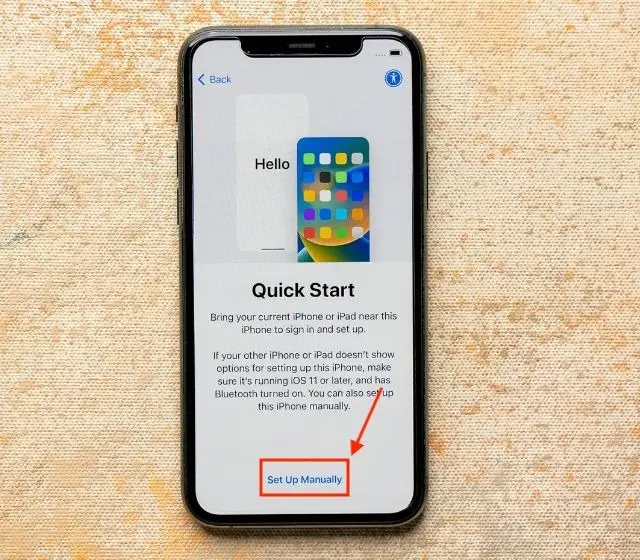
3. On the sign-in screen, click the option that says “Forgot password or don’t have an Apple ID?”.
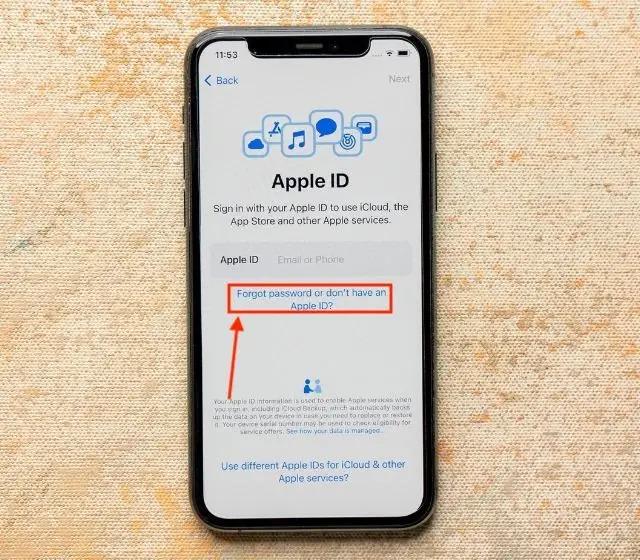
4. Click “Create a Free Apple ID”.
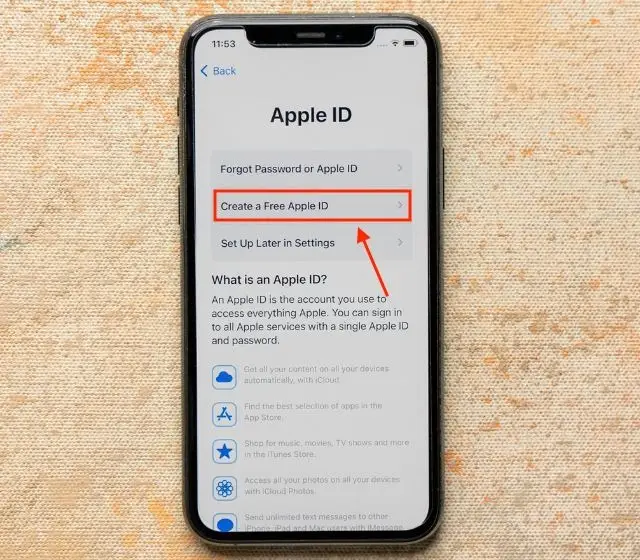
5. Enter your name and birthdate, then click “Continue.”
6. At this point, select “Use phone number” or “Use email address” as appropriate. In this tutorial, we will create an Apple ID using a phone number. Please be aware that even after creating your Apple ID, you can change the phone number associated with it. For directions, see how to update your Apple ID phone number.
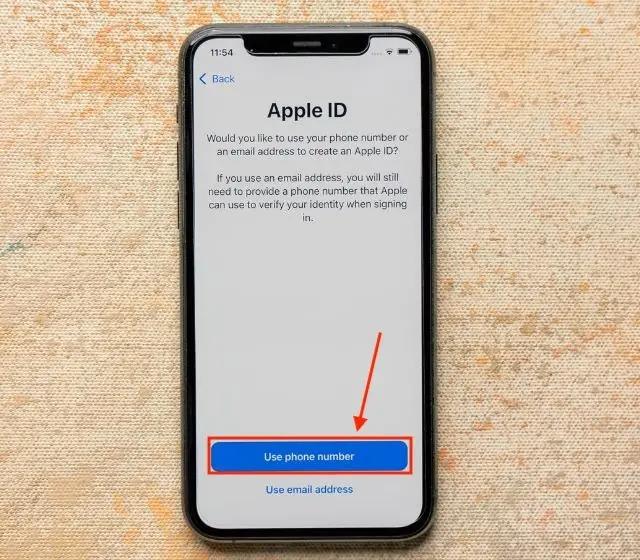
7. To establish a new Apple ID, enter your phone number and the country code. To get emails and notifications from Apple, turn on the Announcements toggle.
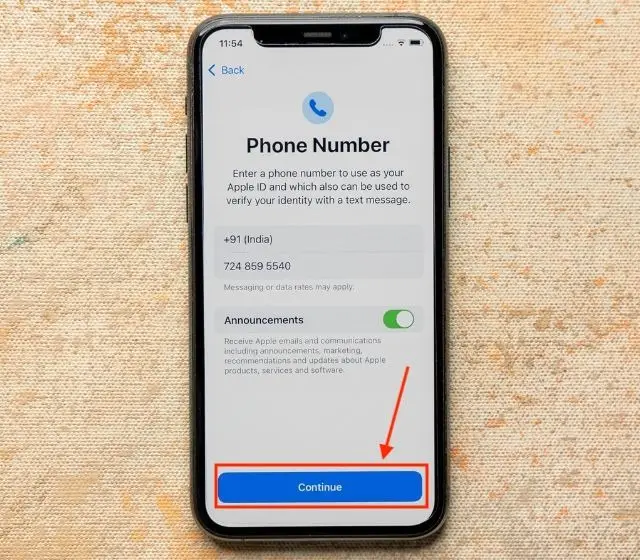
8. Enter the six-digit code you received on your mobile number to confirm your phone number.
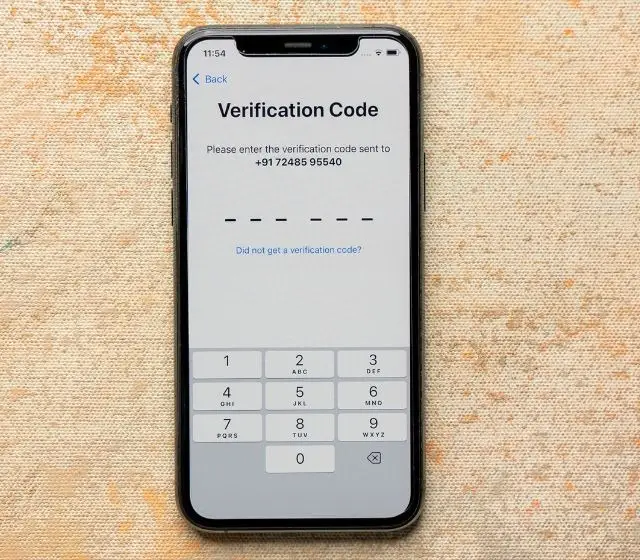
Create Apple ID on iPhone Using App Store
You can select the “Set up later in Settings” option and carry with the setup procedure if you don’t want to generate a new Apple ID during the setup process. If you purchased a used iPhone, you may also sign out of the current Apple ID and establish a new one through the App Store.
1. On your iPhone, launch the App Store app, then hit the “account” icon in the upper right corner.
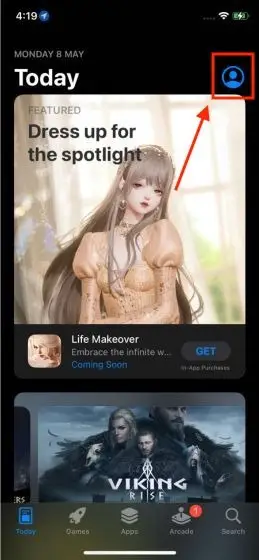
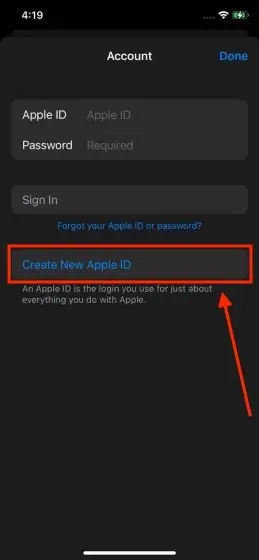
2. Following that, select “Create New Apple ID” from the menu.
3. At this point, follow the on-screen directions, complete all the fields, and press “Next.”
4. The following stage involves verifying your “phone number” and “email address”. There you have it.
After that, you may sign in to iCloud, iTunes, the App Store, and other services using your Apple ID. Check out how to modify your iPhone’s Apple ID password while you’re here.
How to Create an Apple ID on Your Mac
1. On your Mac, launch the Settings app and select the “Sign In” option at the top.
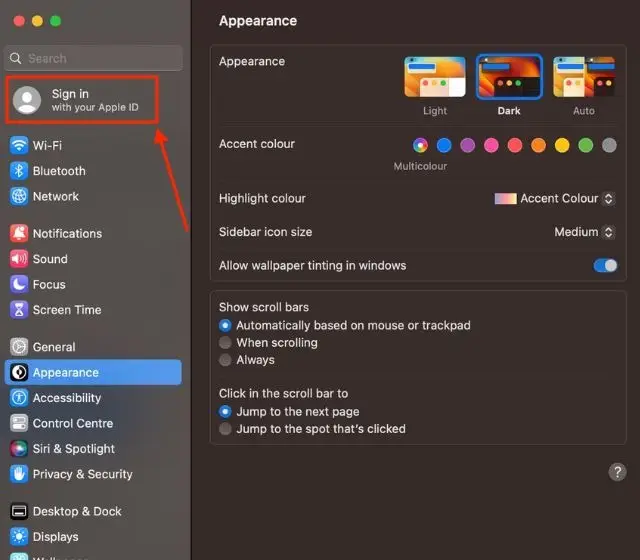
2. Next, select “Create New Apple ID…”
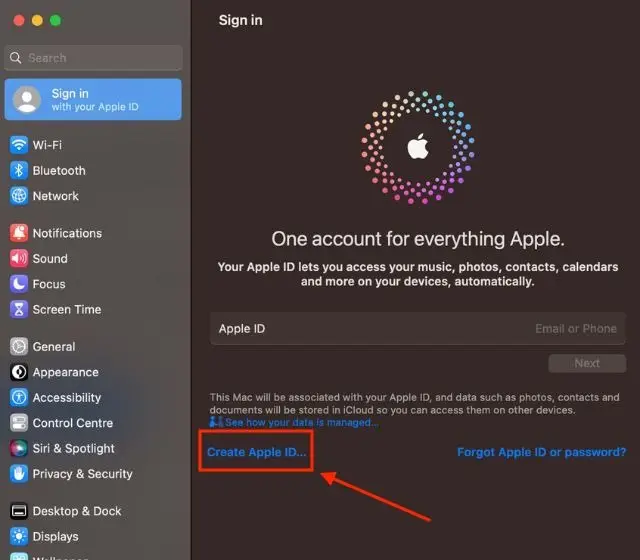
3. Next, do everything as well as on-screen directions and complete all required fields while validating your “phone number” and “email address.” These actions will be comparable to those described in the previous sections.
Faqs About How To Get An Apple ID
What is Apple ID?
Apple uses an Apple ID, a special account identification, to authenticate users and grant access to a variety of Apple services and products. It is mostly used to access Apple services including the iCloud, iMessage, FaceTime, iTunes Store, App Store, Apple Music, and others.
A username (often your email address) and password are the two options you have when creating an Apple ID. Your Apple ID account login information is provided by this combination. With an Apple ID, you can customize your Apple experience, sync data between devices, make purchases from Apple’s online stores, and use iCloud for cloud storage and backup.
You may download applications, games, music, videos, movies, TV programs, books, and other digital material from the App Store and other Apple platforms using an Apple ID. Additionally, it enables you to use Apple’s messaging and video/audio calling services, iMessage and FaceTime, as well as iCloud Drive, which lets you store files and sync them across various devices.
What is an Apple Account?
Apple offers a service called iCloud that lets users save and sync data online. You can save, access, and sync many sorts of data across numerous Apple devices, including iPhones, iPads, Macs, and Apple Watches, thanks to this feature, which is connected to your Apple ID.
You are given a specific iCloud email address when you establish an account, but you may also use your current email address for your iCloud account if you like. This email address ends with “@icloud.com”. With iCloud Mail, you may send and receive emails at this email address.
Can I create Apple Id free?
Although you can create an Apple ID for free, some services or content inside the Apple ecosystem may call for additional costs or subscriptions.
If you want to know more about iPhone News Today and other latest news, you can check out Fringtones.net daily!